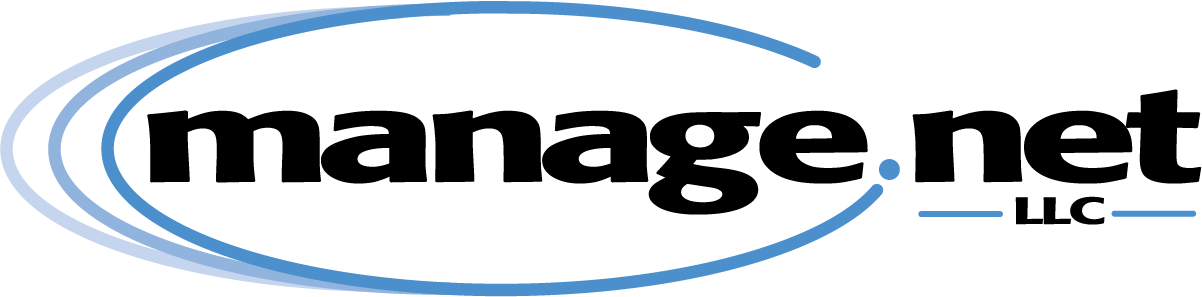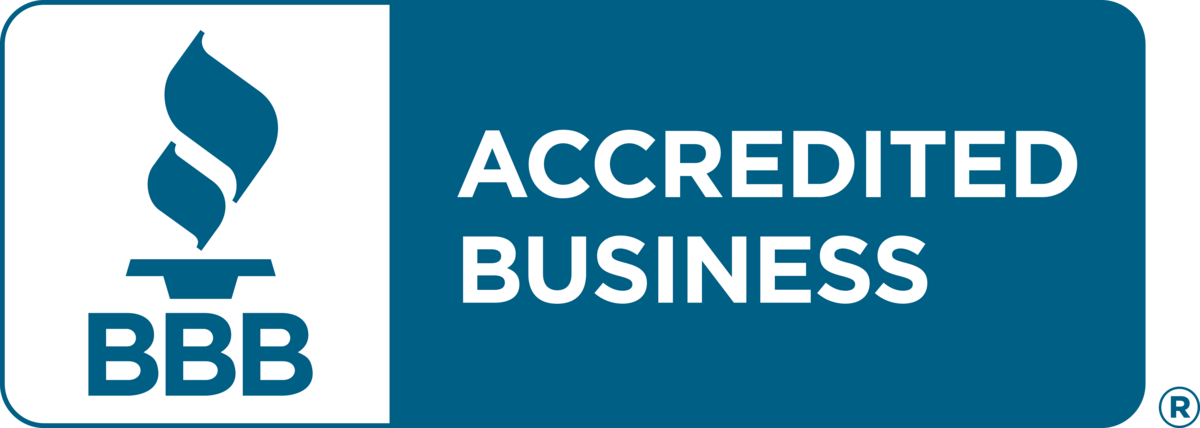Support
Register your domain name with Manage.net LLC!
Click here to go to our reseller site where you can search for a new domain name, or manage your existing registration
E-mail Support
Accessing your Microsoft365 E-mail Account
There are multiple ways to access your e-mail. You may use one or more, as all methods access the same mailbox and keep everything in sync.
1) Outlook Webmail:
The easiest way to access your Microsoft365 Exchange Online Mailbox from any computer or mobilc device is simply visiting https://outlook.office.com You’ll find a full featured webmail client with access to e-mail, calendar and contacts. You can always get to your e-mail this way using a web browser regardless of setup on your computer or mobile device. More info:
2) Install the Outlook App on your mobile device or Outlook applicaiton on your computer.
The Outlook mobile app or desktop application brings additional functionality and desktop integration. Simply add your account using your e-mail address (note: Use Work or School account, not Microsoft Live or Hotmail personal account). More info:
3) Use your Exchange account with your mobile devices native e-mail application.
On iphone, ipad or android, you can add your Exchange account to your device’s native e-mail client. Note: Select ‘Microsoft Exchange‘ as the account type when adding. NOT outlook.com or ‘other’. More info:
4) Use your Exchange account with your desktop version of Microsoft Outlook.
If you have a license for Microsft Office or Microsoft365 desktop applications including Outlook, you can add your Exchange account using your e-mail address. Note: Select ‘Microsoft Exchange‘ as the account type when adding. NOT outlook.com or ‘other’.
More info:
Enrolling in MFA with Microsoft Authenticator
✅ What You Need
- A computer (or tablet) to log in.
- Your smartphone (iPhone or Android).
💡 Important: If your administrator has set your account to require a password change on first login, you’ll be prompted to set a new password before continuing to the MFA setup.
User Guide to Enable Multi-Factor Authentication (MFA) in Microsoft 365
Setting up Microsoft 365 Multi-Factor Authentication (MFA) bolsters security by requiring an additional layer of verification, safeguarding your account from hackers and unauthorized access.
📱Install the Microsoft Authenticator App on your mobile device
- Open this document from your mobile device.
- Follow the appropriate link below based on your device platform (iPhone or Android). Make sure only to install the official Microsoft Authenticator App.
- iPhone – Microsoft Authenticator on the App Store (apple.com)
- Android – Microsoft Authenticator – Apps on Google Play
🔐Activate MFA
- Open this document on your primary work computer.
- Follow this link and sign in using your new email account credentials: http://aka.ms/mfasetup
- Follow the instructions on the screen to confirm your email account and password (see screenshots below for examples).
- When prompted, open the Microsoft Authenticator app on your mobile device, and click the + icon to add a new account.
- Choose “Work or School”
- Position the QR code on the screen within the boxes of the camera view.
- Depending on your phone model, you may need to allow access to the camera.
- Continue through the prompts to test sign-in from your mobile device.
- MFA is now configured for your primary work email account. Great work 👏
🚦In the future, you’ll occasionally be prompted to confirm sign-ins with MFA.
- This may happen from Outlook or other Office applications, from apps on your mobile device, or when accessing the Office 365 webmail interface.
- By default, the confirmation should be a push notification. A prompt on-screen will ask you to confirm sign-in. You should receive a notification on your mobile device asking to “Approve” or “Deny” sign in.
- Choose “Approve” if you are receiving a prompt for one of the scenarios listed above.
- Choose “Deny” if you are not aware of any legitimate sign-ins.
Example Screenshots:








Backing up my old mail folders on my computer
If you’ve been using POP3 for e-mail, then your old email exists only on your computer (it was downloaded and deleted from the server.). You will want to take steps to copy/archive your old mail to local folders, independent of the old e-mail account.
With Apple Mail:
https://support.apple.com/guide/mail/import-or-export-mailboxes-mlhlp1030/mac
https://discussions.apple.com/thread/253656991?sortBy=rank
With Outlook:
https://support.microsoft.com/en-us/office/back-up-your-outlook-email-e5845b0b-1aeb-424f-924c-aa1c33b18833